Custom reports in Moodle
3. Report settings
Clicking on the Settings icon will expand the right accordion panel to define conditions and filters, set the default sorting order, and configure card view options.
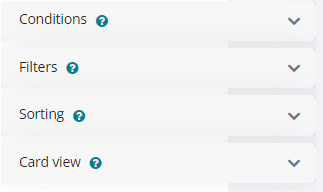
Conditions
Conditions let you limit the number of data that is being presented to the report viewer. They are a predefined set of criteria that are applied when viewing a report. Conditions cannot be changed in viewing mode. Depending on the selected report source, the available conditions might differ slightly from the list of available fields.
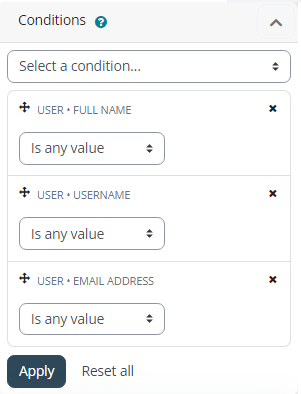
Filters
Filters are a predefined set of criteria that are not applied automatically but are available for report viewers (via the Filters icon). Viewers of the report then have the ability to reduce the amount of data further via filters.
There is no limit to the number of filters in a report. Furthermore, the list of filters is not limited to the fields shown in the report - you might add a filter to narrow down the search by fields that are not shown in the report but available in the data.
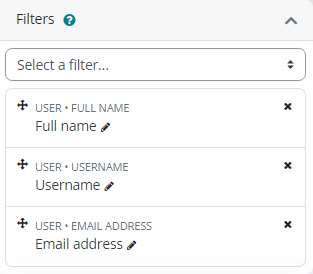
Sorting
Sorting defines the initial order that fields are being ordered by.
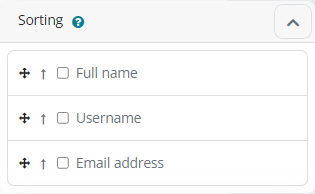
The sorting order can be reversed by toggling the Up/Down icon. When in viewing mode, the order of all selected fields will initially be applied. Once a user has clicked on a column name, the data will be sorted by this field. When the same column is clicked again, the sort order will be reversed.
Card View
The card view feature supports responsive layout design in the report builder. Card View allows the configuration of the report layout for narrow views when the block is in the sidebar or a smaller device is used.
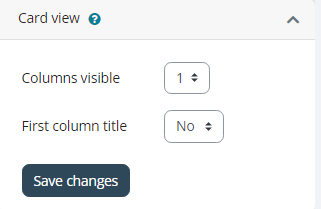
The following card view configuration options are available for every custom report:
- Number of columns always visible: indicates the number of columns that will be displayed expanded in the card view.
- Show the first column title: whether the first column title is shown or not.