Custom reports in Moodle
Completion requirements
All reports are available as pull reports; that is, users have to select and view a report proactively. The report scheduler lets you configure the automatic delivery of reports to specific audiences, also known as push reports.

To access the scheduler, select the Schedules tab of a report and select the + New Schedule button at the top right.
Each schedule contains three parts:
- General
- Name is only used in the list of schedules.
- Format: Any file format that has been allowed in Site administration > Plugins > Data formats > Manage data formats.
- Starting from: Specifies when the report is to be sent for the first time.
- Recurrence: Lets you specify whether the report should be sent once (Does not repeat) or sent frequently (Daily, Weekly, Monthly, Annually, Daily – Weekdays).
- View report data as: If a user is selected, the report data will be included as if viewed by the selected user; that is, all recipients will receive the same report.
- Audience: To select which users will receive the scheduled report, you need to select at least one report audience. Scheduling a report will not be possible without any audiences, which have to be created first.
- Custom message: Standard elements of any email message, namely Subject and Message.
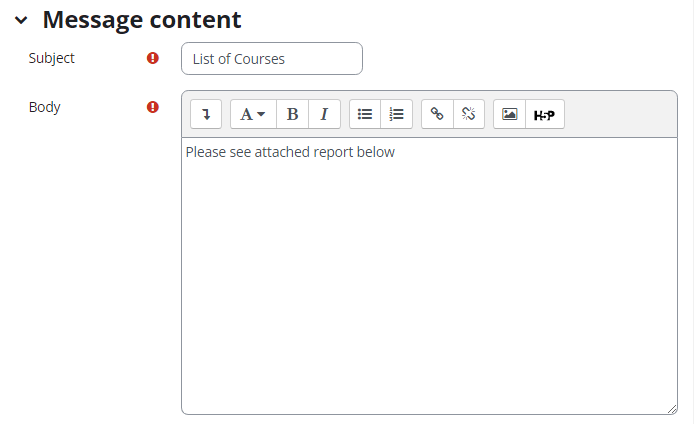
- Advanced: decide what to do if there is nothing to report.
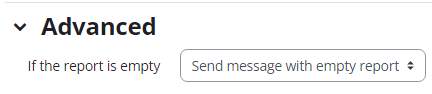
Last modified: Monday, 26 September 2022, 4:44 PM